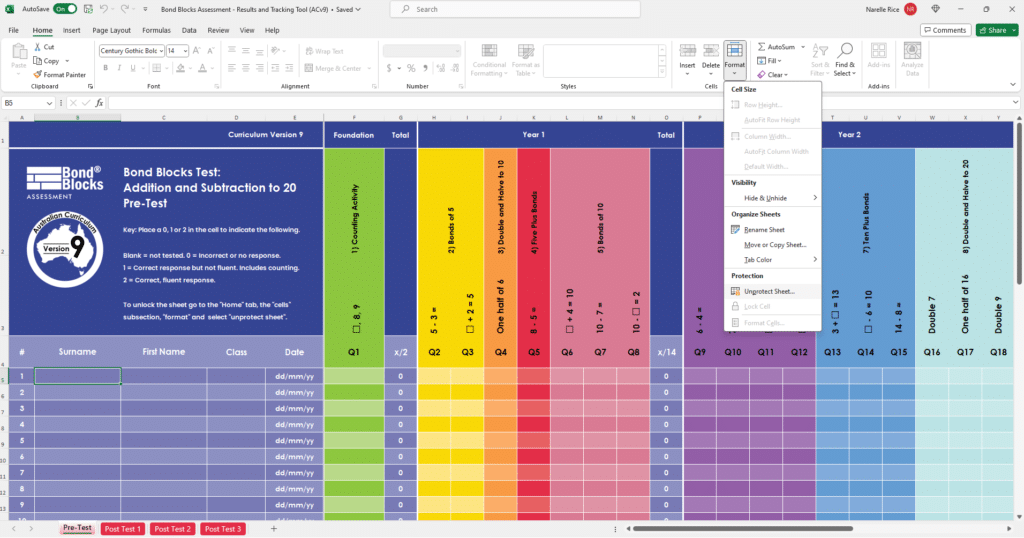Test: Administering & Recording
Click this link to open the Bond Blocks Assessment Support Book in a new tab, then download.
This book is provided as a physical copy inside the Bond Blocks Core Kit, along with an electronic version on the Bond Blocks USB.
If you purchased through drpaulswan.com.au all Bond Blocks Test related documents will also be added to the purchasing drpaulswan account in the form of electronic downloads.
Administering the Test
Where to find it:
1) Above
2) Folder 4 on the USB/your download package > "Bond Blocks Support Book - Assessment"

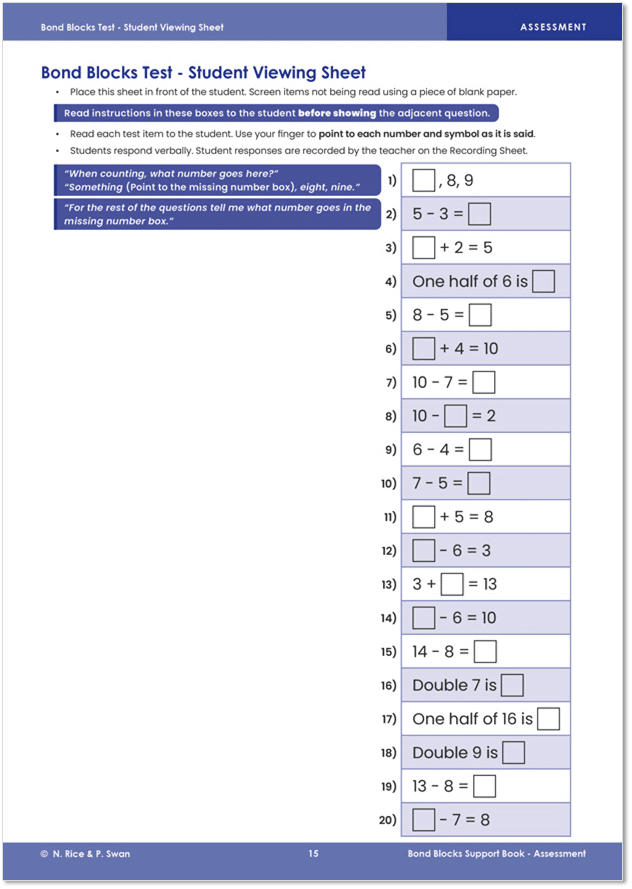
Use the Bond Blocks Test to identify specific areas of difficulty. Begin Bond Blocks activities at the relevant chapter based on the student’s results.
Administer the test orally, one-to-one using either the paper Student Viewing Sheet or PowerPoint. It is essential student responses are observed and recorded as per the instructions – fluency is the goal.


Use the PowerPoint to help adminster the test consistently to all students. There are two versions of the PowerPoint. Choose the one with the mathematical language students are most familiar with.
Click to download the version of the Test PowerPoint that uses the words “take away” and “is”. For example, “ten take away something is two”.
Click to download the version of the Test PowerPoint uses the words “subtract” and “equals”. For example, “ten subtract something equals two”. Students will learn this language using the Core Kit.
Student Goal Setting

Students reflect on what they need to learn and set specific goals related to chapters of Bond Blocks activities using the Student Reflection and Goal Setting sheet. .

Celebrate goals met with student certificates.
Tracking Results
Track every student in your schoool, over time, to ensure progress and inform decision making using the Excel Results and Tracking Tool.
Readminster annually to track progress over time. Enter results on a new sheet. Excel will calculate the progress points between tests.


Excel Download Centre
The Excel Results and Tracking Tool will be on the USB provided with the Core Kit. You can also download here using the links below.
There are three versions. Choose the one that is best for your context.
Click to download the Core Kit Test Excel Results and Tracking Tool that uses the Australian Curriculum version 9.
Click to download the Core Kit Test Excel Results and Tracking Tool that uses the Australian Curriculum version 8.
- NEW… Click to download the Combined Core & Counting Kit Excel Results and Tracking Tool (Australian Curriculum version 9). This is for schools that have purchased both the Counting to 10 & 20 Kit and the Core Kit.
Tier One whole school assessment schedule:
- Start of Foundation: Counting Kit Screener to establish baseline.
- End of Foundation: Counting Kit Screener to measure progress.
- Start of Year 1: Core Kit Test. Stop after three non-fluent responses to establish baseline.
- End of Year 1: Core Kit Test. Stop after three non-fluent responses to measure progress.
- End of Year 2: Core Kit Test. Stop after three non-fluent responses to measure progress
- End of Year 3: Core Kit Test. Administer whole test to measure progress.
Excel Results and Tracking Tool Tips
- Download then save one copy of the file per Year Level. File > Save As. This will help admin monitor year level cohorts. Class teachers can sort data by Column D “Class” to access their student list.
- The Excel sheets need to be unprotected in order to highlight rows and sort. Home > Cells > Format > Unprotect Sheet. This will need to be done for each sheet.